Results 1 to 1 of 1
-
1st Mar 2014, 09:52 AM #1
 How to configure an email account in FoxMail
How to configure an email account in FoxMail
Now let's learn how to setup that new email account in FoxMail, so you'll be able to send/receive emails to/from that new email account from here.
1) Start by clicking the Account link here. Then click New...
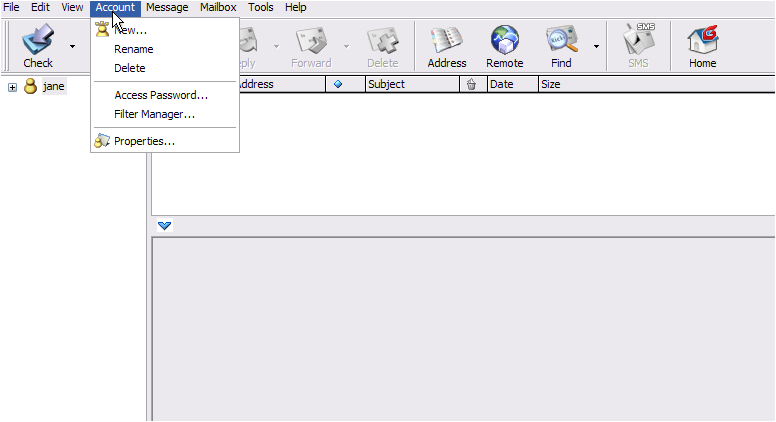
2) The FoxMail Account Wizard opens. Click Next.
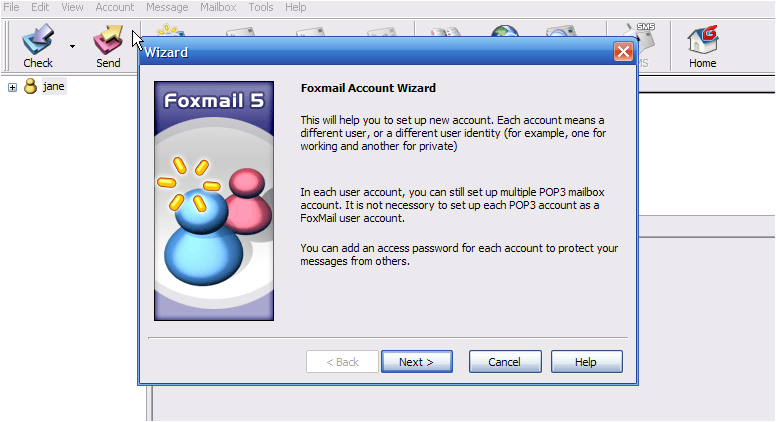
3) Enter a User Name here; this can be anything you want, as it merely identifies this as a new account in FoxMail..... it is not the username required to login to email. Then click Next.

4) Enter the Sender's Name as you would like it to appear in the From field of outgoing emails here.

5) Then enter your new email address here. Click Next.

Now you have to enter your Incoming (POP3) and Outgoing (SMTP) server names. These server names will have been provided to you in your welcome email, and often times are simply mail.yourdomain.com.
6) Enter your Incoming POP3 Server setting here.

7) Now enter the Account Username as provided to you by your hosting provider..... this may be the entire email address ([email protected]), or just the username prefix (john)..... you should check with your provider to be sure.

8) Then enter your Password here.

9) Enter your Outgoing SMTP Server setting here. Then click Next.

10) Click the SMTP Authentication box. Click Finish.

SMTP authentication means that FoxMail will login to your mail server even when sending emails (not just receiving), ensuring that you are the only one that can send emails from your account.
That's it! We've successfully setup an email account, and can now start sending and receiving emails to and from that account, from FoxMail.
This is the end of the tutorial. You now know how to setup an email account in FoxMail. Remember that you also have to create that email address in your hosting account before it will work.Areon Reviewed by Areon on . How to configure an email account in FoxMail Now let's learn how to setup that new email account in FoxMail, so you'll be able to send/receive emails to/from that new email account from here. 1) Start by clicking the Account link here. Then click New... https://images.kualo.com/kbimages/email-auth/email-auth_foxmail/frame03_1.png 2) The FoxMail Account Wizard opens. Click Next. https://images.kualo.com/kbimages/email-auth/email-auth_foxmail/frame04_1.png 3) Enter a User Name here; this can be anything you want, as it merely Rating: 5
Sponsored Links
Thread Information
Users Browsing this Thread
There are currently 1 users browsing this thread. (0 members and 1 guests)
Similar Threads
-
How to configure an email account in Eudora
By Areon in forum Server ManagementReplies: 0Last Post: 1st Mar 2014, 09:51 AM -
Super worried, Opened fake Paypal account and got email "account is limited". Please Help
By GBot in forum Legal IssuesReplies: 0Last Post: 9th Dec 2013, 06:28 PM -
wrong email in my account
By Tit_09 in forum File Host DiscussionReplies: 3Last Post: 9th Jan 2012, 10:45 AM -
I've had a personal email account for ...
By Daniel in forum Polling PlazaReplies: 19Last Post: 3rd Jun 2011, 11:49 PM -
email account script ??
By optireleases in forum Webmaster DiscussionReplies: 8Last Post: 25th Feb 2011, 10:13 PM













 Register To Reply
Register To Reply






 Staff Online
Staff Online
themaRegister - register to forums...
Version 3.39 released. Open older version (or...