Results 1 to 4 of 4
Threaded View
-
13th Aug 2010, 06:15 PM #1
 OPBannedWebsite's:
OPBannedWebsite's:
sbanime.com [TUT]Creating Outstanding 3D texts
[TUT]Creating Outstanding 3D texts
In This tutorial I will teach You How TO make a 3D Siggy Using Xara3D and Photoshop.
I hope U will enjoy this tutorial.
If You haven?t got Xara 3D, You can download it From any warez site or buy it
Let's Start!!
I assume that YOu have already Downloaded and INstalled Xara3D!!!
Step1
1. Okay, let?s open Xara 3D program. By default there will be ?X3D Version 6″ 1.1.Click on the Text options, press CTRL+A and Delete theexisting text and type M(or whatever text U want), choose font, You like and press OK.

1.2. Now we will change text a little bit -
1. Click on Text toolbar, to get off that rounded circle;
2.Click on Bold ? to make text little bigger;
3.Click on Lightning to show lightning arrows;
4. Click on Bevel options to change default Bevel settings;

1.3.
1.3.1. Change bevel shape to rolled to add little bit emboss effect;
1.3.2.Click to Round to round corners a little bit;
1.3.3. Change depth to 10 ? to soften a little emboss effect;
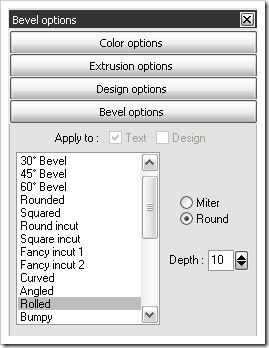
1.4. Okay, now we will play with lightning and 3D effects.
1.4.1. Click on Text as shown and move Your mouse cursor to add any 3D effect while it is exactly as You want;
1.4.2. Click on the arrows and move them around to get glossy view and better lightning, if needed;

1.5.Okay, We are done in XARA, now let?s export text to Photoshop:
1.5.1. Click File-Export or CTRL+SHIFT+E to get export view;
1.5.2. Choose where to save file,then do check everything like picture below, to add transparency choose *.png format and in the options click Transparent checkbox;

Do this with every letter, change 3D effects, maybe colors ? play with options until You are satisfied. I got 7 png files at the end, one for every letter ? M, R , I ,N ,D , I ,A
Step2 Photoshop part
This part is super easy.
okay. open phtotoshop and create new with white background.
then file>open>Open the letter u created in Xara3D.
Then U drag it on the white space

REPEAT THE ABOVE STEPS for all YOUR LETTERS AND PLAY A BIT WITH THE LETTERS
okay then u just play with the letters; transform it, fill it with a colour,etc...You may also merge all the letters and put a single gradient colour!! Add new layers, text, blendings etc to get a very good work
I arrived at this:
 SaBteCh Reviewed by SaBteCh on . [TUT]Creating Outstanding 3D texts In This tutorial I will teach You How TO make a 3D Siggy Using Xara3D and Photoshop. I hope U will enjoy this tutorial. If You haven?t got Xara 3D, You can download it From any warez site or buy it:) Let's Start!! I assume that YOu have already Downloaded and INstalled Xara3D!!! Step1 1. Okay, let?s open Xara 3D program. By default there will be ?X3D Version 6″ 1.1.Click on the Text options, press CTRL+A and Delete theexisting text and type M(or whatever text U want), choose font, You Rating: 5
SaBteCh Reviewed by SaBteCh on . [TUT]Creating Outstanding 3D texts In This tutorial I will teach You How TO make a 3D Siggy Using Xara3D and Photoshop. I hope U will enjoy this tutorial. If You haven?t got Xara 3D, You can download it From any warez site or buy it:) Let's Start!! I assume that YOu have already Downloaded and INstalled Xara3D!!! Step1 1. Okay, let?s open Xara 3D program. By default there will be ?X3D Version 6″ 1.1.Click on the Text options, press CTRL+A and Delete theexisting text and type M(or whatever text U want), choose font, You Rating: 5
Sponsored Links
Thread Information
Users Browsing this Thread
There are currently 1 users browsing this thread. (0 members and 1 guests)
Similar Threads
-
[Giveaway] St0neF!sh VFX - Energize Your Texts
By St0neF!sh in forum Contests & GiveawaysReplies: 47Last Post: 6th Aug 2012, 10:58 AM -
batch insert texts to the beginning of multiple files
By techdaemon in forum Technical Help Desk SupportReplies: 1Last Post: 22nd Jan 2011, 08:02 PM -
replace multiple different texts in different text files
By techdaemon in forum Technical Help Desk SupportReplies: 13Last Post: 20th Jan 2011, 04:54 PM -
[Selling] Texts links & Banner on SWO 4*
By AoN in forum Completed TransactionsReplies: 0Last Post: 7th Dec 2009, 07:32 PM -
[WTS] Banner and Texts link ads on Pagerank 1
By SpiderZq in forum Completed TransactionsReplies: 0Last Post: 8th Nov 2009, 08:20 PM














 Register To Reply
Register To Reply







 Staff Online
Staff Online
themaPoster - post to forums and...
Version 5.35 released. Open older version (or...